Subscribe to our newsletter
SmartRent now offers residents the ability to add monitoring devices, like contact sensors and motion sensors, to the SmartRent app to create their own self-monitored security system. This new feature is available to residents that have purchased devices through the eCommerce store on the app when this feature is enabled by their property’s organization. The self-monitoring security feature provides real-time notification alerts to residents if one of their sensors detects movement.
Installation of the devices is simple, and because you purchase the hardware yourself, you can take your sensors with you when you move. You can position the sensors around your home to best suit how you’d like them arranged. You can also choose whichever naming conventions work best for you, whether you want to label your sensors based on where they’re located in your home (like “hallway motion sensor”) or choose the criteria that makes the most sense for you (like “front window opened”). SmartRent sensors are easy to use, affordable and flexible, making them a highly desirable feature for residents.
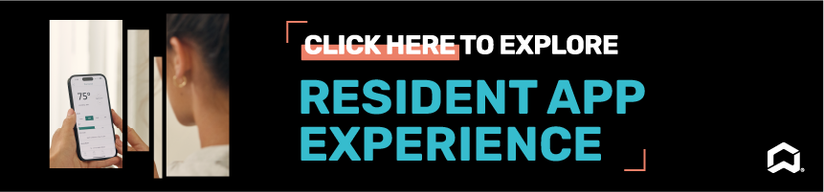
Which Types of Sensors Does SmartRent Work With?
SmartRent supported contact and motion sensors are available for purchase in the device store within the SmartRent app (available for both iOS and Android devices). Once you’ve purchased the sensors, call our support team at (844) 479-1555 to assist in installing and pairing your new hardware. You will need to install your devices before you enable the self-monitoring security feature in your resident mobile app. If you do not see the option to purchase devices through the app, ask your community manager if the feature is enabled for your property.
Contact Sensors
Contact sensors are placed on doors, windows or even drawers. While the system is armed, if a contact sensor is triggered, a push notification will be sent to your smartphone to alert you to the action. If you choose to ignore the alert, you may not receive further security alerts from your contact sensor until the issue is resolved.
Motion Sensors
Motion sensors are able to measure motion activity. They are used to detect if someone is in your home when they shouldn't be. While the system is armed, if a motion sensor is triggered, a push notification will be sent to your smartphone to alert you to the action so you can decide how to respond. Motion sensors are easy to install with no electrical hardwiring required.
How SmartRent’s Self-Monitored Security Feature Works
Self-monitored security features allow users to monitor their home via smartphone or tablet and will trigger notification alerts when a sensor is triggered. You are in control of your self-monitored home security system with the ability to arm and disarm your sensors from virtually anywhere with the tap of a button in the app. Your sensor notifications will be stored in your activity feed for up to 30 days so you can go back and review sensor activity, if needed.
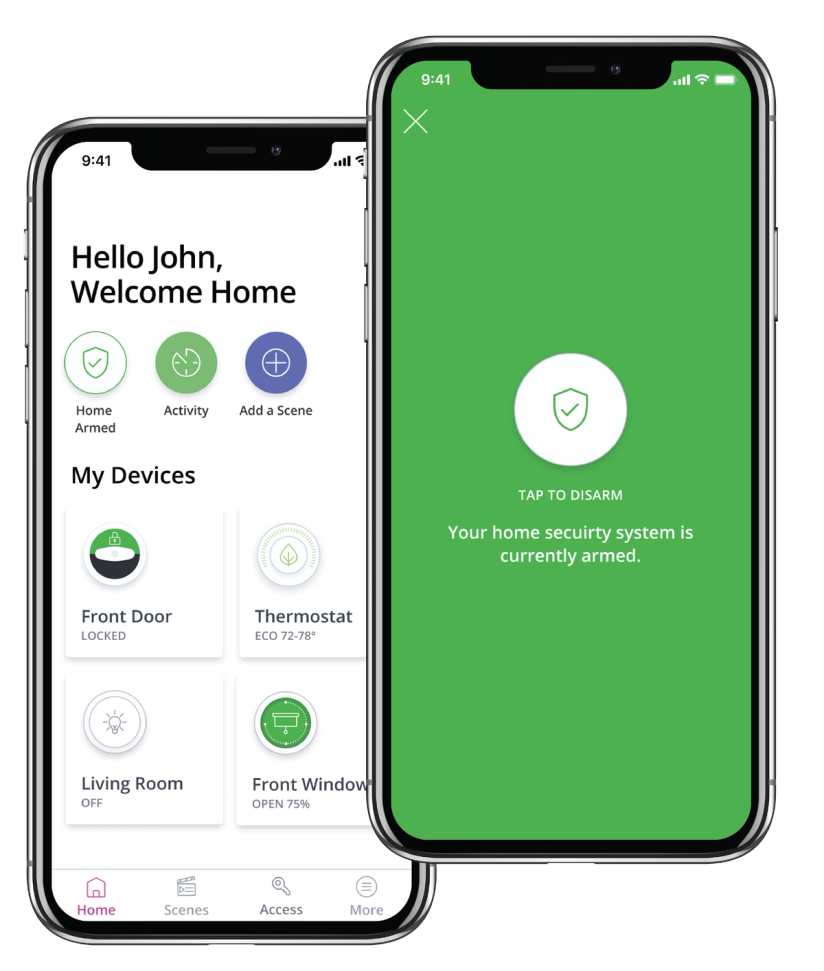
There are two ways to access the device store in your dashboard. You can navigate to the home security settings page and click on ‘device store’ under ‘add security sensors.’ Or, you can navigate to the ‘More’ menu and select ‘Device Store.’
If the feature is not shown in your mobile dashboard, then your organization likely has not enabled this feature and/or the ability to purchase devices from the store. You will need to contact your property management directly to ask about enabling this feature. Additionally, you cannot enable the home security feature unless you have at least one SmartRent sensor purchased, installed and paired to your hub. It’s not required that residents use the home security features, even if their property has enabled them; it’s a completely optional enhancement to your smart home.
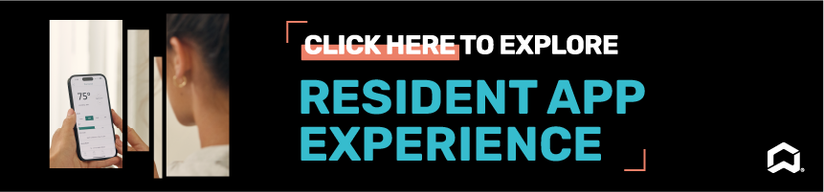
Learn more about how SmartRent’s self-monitored security feature works by checking out our frequently asked questions support article.

